Professional and amateur writers alike swear by editing tools. After all, no matter how flawless your prose, no one is immune to typos or occasional brain fogs and fits of laziness. The two frontrunner apps are Hemingway and Grammarly. Both are impressive tools that count numerous writers among their fans, and both have their strengths and their weaknesses.
There’s no clear winner between the two. When comparing Hemingway vs Grammarly, the better question is “What’s best for you?” What do you need in an editing tool?
The simplest answer is that Hemingway is a better style editor while Grammarly is a better proofreader. If you struggle with clear, concise prose, Hemingway will help you prune your writing. On the other hand, Grammarly will help you clean up your work. Grammarly also integrates better with other programs, like your web browser.
Here is a more thorough comparison of the two apps, so you can figure out which is best for you. And don't forget — you could always use both.
Why You Need a Third-Party Program
Most word-processing programs, like Word and Pages, do offer their own spell and grammar checks, but they're generally useful for a layperson and not as much for someone who writes a lot.
Hemingway and Grammarly address two major shortcomings of these options:
- They're much more robust, evaluating the readability of your writing, making style suggestions, and flagging typos as well as obvious errors
- They work in more than one program
Admittedly, Grammarly has more integrations than Hemingway. You can download it as an extension for your browser and have it proof your social posts, emails, and everything else you publish online. Versions for mobile devices also exist. Hemingway, on the other hand, works with multiple online word processors and can export documents in several formats.
Whether it’s for work or personal reasons, your writing will sprawl across platforms and formats. You need a program that you can access wherever.
Hemingway
Hemingway helps writers with common weaknesses. It highlights errors, passive voice, adverbs, overly complex words, and overly lengthy sentences in different colors.
Brothers Adam and Ben Long came up with the idea in response to a shared frustration. Even skilled writers struggle to apply the same rigorous standards to everything they write. You’re only human, and when you’re tired or rushed, it’s easy to let things slide.
In an interview, Adam Long explains,
“We wanted to come up with something that would be a second set of eyes to go over what you’ve written before you send it on to a reader or to your boss.”
The celebrated writer’s famously minimalistic style inspired the algorithm, which helps you cut sentences down to be are concise, declarative, and active.
It’s important to remember that all suggestions are just suggestions, though. The app helps you avoid bad writing practices. However, good writing comes from refining your personal writing style, which may require you to break certain rules.
Free Version
The free version of the Hemingway app is an online editor and composition tool. Just go to the website and paste in a piece of writing. The tool immediately produces a readability score and marks up your copy.
You can compose directly in the editor, but you probably won’t want to risk writing longer pieces there, since you can’t create an account to save documents.
While there’s no hard limit on the amount of text you can input at once, the program sometimes struggles to look through long documents. If Hemingway is running slowly for you, consider having it analyze smaller chunks of text at a time.
Paid Version
For a one-time fee of $19.99, you can download the desktop app of Hemingway. The paid version can:
- Work offline
- Publish a blog post directly to Wordpress and Medium
- Export as HTML or Markdown
- Export and import Word documents, PDFs, and text files
- Save PDFs of Hemingway's suggestions to share with others
You’ll also have access to all future updates to the software.
Pros and Cons of the App
The Hemingway Editor is a great tool, but it may not be the answer to every writing issue.
Pros
- Free/Low Price. The free version gives you the same editing suggestions as the paid one does, and the one-time $19.99 price is pretty reasonable for those who want the extra convenience and functionality.
- Readability score. Hemingway clearly identifies the required reading level of your writing, which helps you tailor it for your audience.
- Simple interface. Many users praise the easy-to-use platform and its ability to let them see the effect of their edits in real time.
- Good style suggestions. The app prizes clarity and is great at letting you see where sentences have gone astray.
Cons
- Poor grammar checker. It’ll point out some grammatical errors, but many will fly past it.
- Lack of integrations. If you want to use Hemingway with other apps, you have to copy-paste into the platform. If you have the paid version, your other option is to import and export to the editor or publish to a blog, but these are still somewhat inconvenient.
- Simple Interface. While this is a strength, it's also a hindrance. The interface makes the app easy to use but not very elegant.
Grammarly
Grammarly is an exceptional proofreader. It flags grammar mistakes wherever you make them — whether in Google Docs, Word, or your personal email or social accounts.
The app is one of the best — and best known — grammar checkers. Millions of users access it every day, including some major businesses as corporate clients.
The program continues to grow, expanding the number of ways in which you can refine writing targets. In premium versions, you can select your genre of writing, and the app will customize its suggestions accordingly.
Free Version
The free version of Grammarly is a solid tool that provides enough assistance for some writers. Its grammar and spelling suggestions are comprehensive, and it gives users a readability score and limited feedback for in-app documents.
You can copy and paste text into the online demo, but it’s also easy to make an account. You’re then able to save documents and edit your personal dictionary to include non-standard vocabulary.
Neither the free nor the paid version of Grammarly works offline, but both function anywhere you have an internet connection. It’s downloadable to your desktop and mobile devices, and it integrates with Word and browsers.
Paid Version
Individual premium plans start at $12 per month, but you’ll have to pay for a full year to get that rate. Quarterly plans are $20 per month, and month-to-month subscriptions are $30 per month. Business teams with at least three members can get the Grammarly Business team plan, which is $12.50 per month per user.
For the price, you will get:
- Checks for consistency and fluency
- Suggestions for formatting and clarity
- Improvements for vocabulary and sentence structure
- Analysis of tone, inclusiveness, politeness, and confidence
- Plagiarism checker
Pros and Cons
Nobody’s perfect, including Grammarly. But, since you're not perfect either, the tool does an excellent job of supplementing your grammar skills.
Pros
- Grammar guru. The app catches typos and high-level grammar mistakes, as well as more obvious errors.
- Almost universal integrations. In addition to native desktop and mobile clients, Grammarly integrates seamlessly with browsers, Google Docs, and Medium.
- Beautiful interface. The user experience is nearly flawless.
- Continual innovation. Grammarly is continuously pushing boundaries with its AI, doing more to strengthen writing and improve reader-targeting.
- Good free plan. More nuanced editing comes with the paid plans, but you get full access to the basic proofreading tool for free.
Cons
- No offline editor. Using the app requires an internet connection.
- Less intuitive readability score. While Hemingway identifies a reading grade level, Grammarly just gives you a score.
- Lack of Linux integrations. Some reviewers have complained that they can't use the program on non-Mac/PC desktops.
- Expensive premium plans. While it is a good program, $360 per year can be a hefty price for an editing tool.
Hemingway vs Grammarly: Head to Head
The two programs aren’t interchangeable, but I wanted to see how each online editor would handle the same piece of writing. It’s the closest I could come to making a fair comparison — apples to apples.
The Sample
I gave each app the same 100 words to see which handled the shoddy writing better.
Here’s the text:
In sitting down to analyze all of the similarities and differences between the two apps, I started with the assumption that I could magically intuit each program’s strengths and weaknesses. However, tbh it was like almost necessary to preform a trial.Only by doing so could I recognise the edits each suggested. I also wanted to get a feel for the two interfaces and their color-coding.
In the end, I believe that Grammarly handled the actual mistakes better. However, the program endorsed sme pretty terrible writing. Hemingway, on the other hand, had less-clear corrections but was way better at identifying convoluted phrases.
After inputting it, I sat back and prepared to be chastised.
The apps assigned the excerpt similar difficulty scores. Hemingway suggested that it required an 11th-grade reading level, and Grammarly assigned it a 67. When you click on the score, the app clarifies that the writing requires a 10th-grade reading level.
Some of their suggestions for improvement also lined up, though not all.
The Hemingway Treatment

Hemingway easily identified difficult-to-read phrases. Even better, it differentiated between the not-great and the truly awful, so the writer can fix the worst sentences first.
When I hovered over the four “phrases with simpler alternatives,” Hemingway offered me easy one-click solutions — both replacements and the choice to delete the phrase. My favorite note was the feedback on the phrase “I believe.” The app instructed, “Be bold. Don’t hedge.” Good advice.
Hemingway didn’t “preform” as well with misspellings, punctuation problems, and usage errors, though. It missed that “preform” was a typo for “perform.” It also treated the dropped space between “trial.” and “Only” as an indication of one long, difficult sentence, instead of an easily fixed error.
In addition, I wish Hemingway would correct misspellings instead of just underlining them. But that is Grammarly's strength.
The Grammarly Treatment
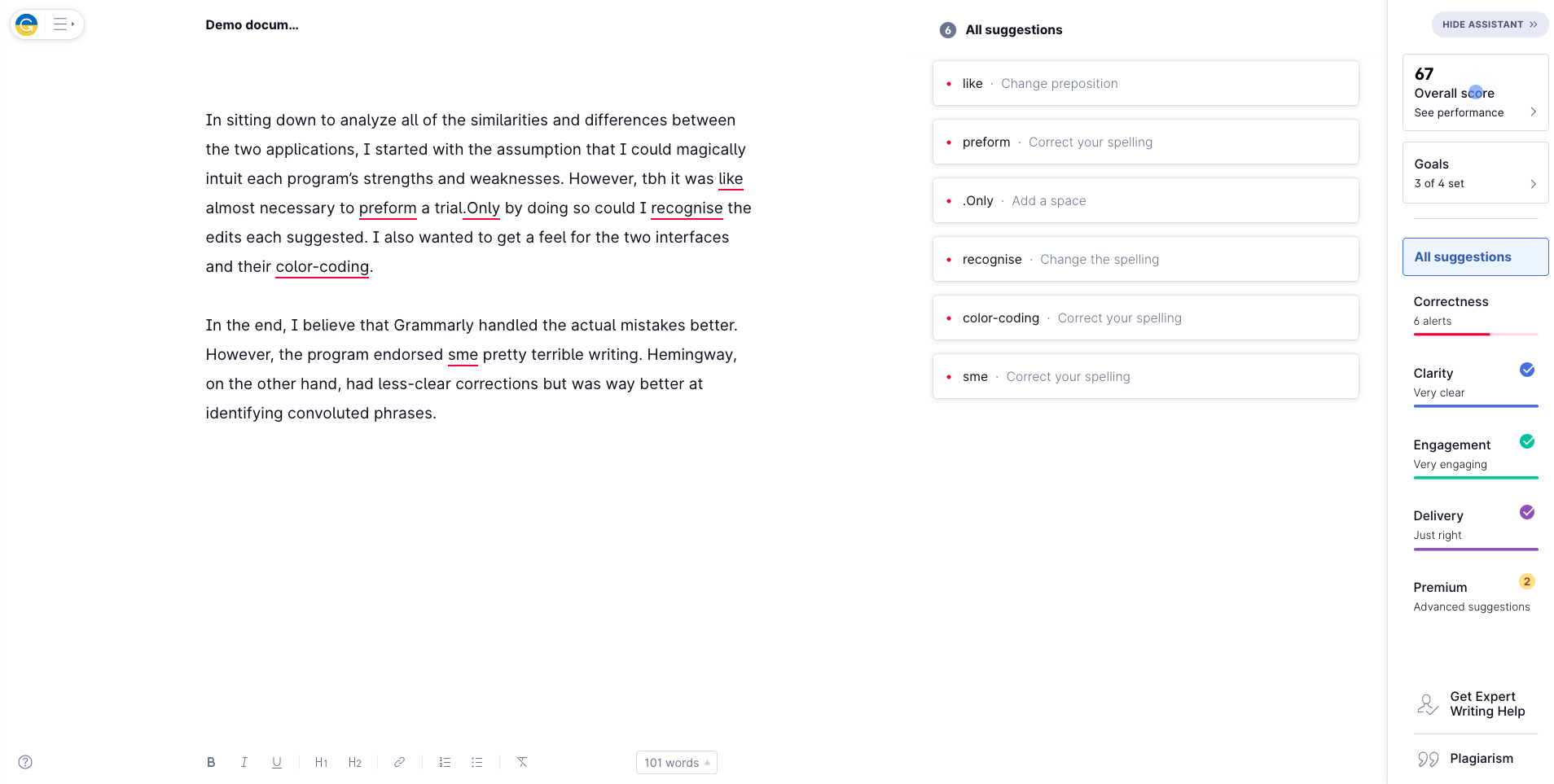
Grammarly excelled when targeting errors. It picked up the typos that Hemingway missed. Clicking on each of the side suggestions tells you why something is wrong, as well as how to fix it. For example, “recognise” is the British spelling of the word rather than the American spelling.
You only get style suggestions with the premium version, but the free app will highlight the trouble areas for you. Grammarly’s only concern with the first sentence was the wordiness of “all of the” instead of simply “the.” But that first sentence is terrible!
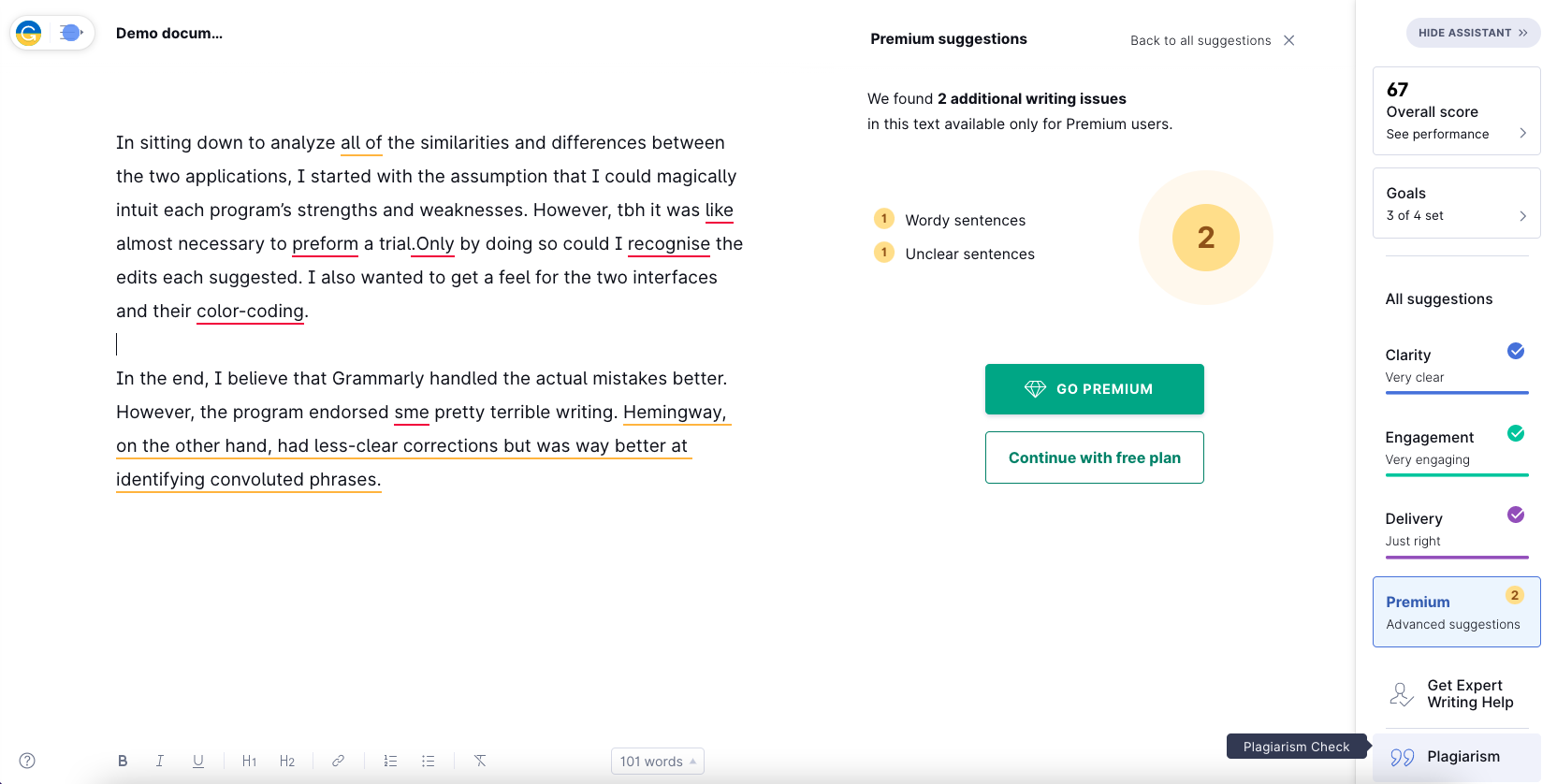
Perhaps Grammarly’s failure here is because the rest of the sentence doesn’t lend itself to a find-replace solution. It’s harder for a computer program to edit. Hemingway at least let me know that it was long and awkward.
The Human Treatment
Neither program picked up on the inappropriate casualness of the text abbreviation “tbh” or the use of “way” as an adverb. I found that particularly disappointing in the case of Grammarly, which lets you choose “formal” as a style goal. The premium app also provides “domain” options. I hope that it would target these concerns for people who selected “business” or “academic” writing.
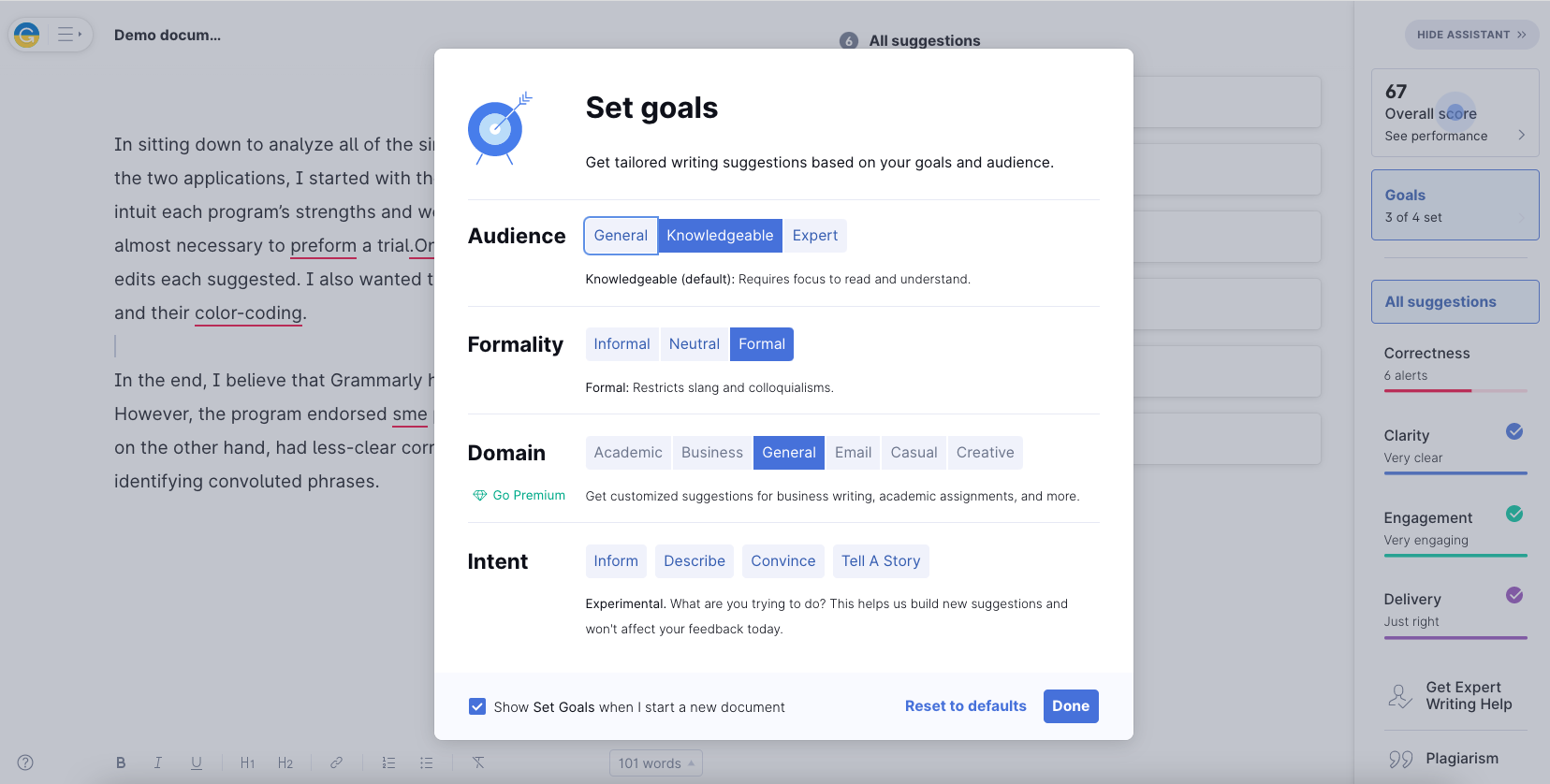
As for Hemingway, not all of the suggested replacements actually worked. I clicked on the option to replace “on the other hand” with “but.” The app made the change and signed off on the sentence, even though it doesn’t make sense.
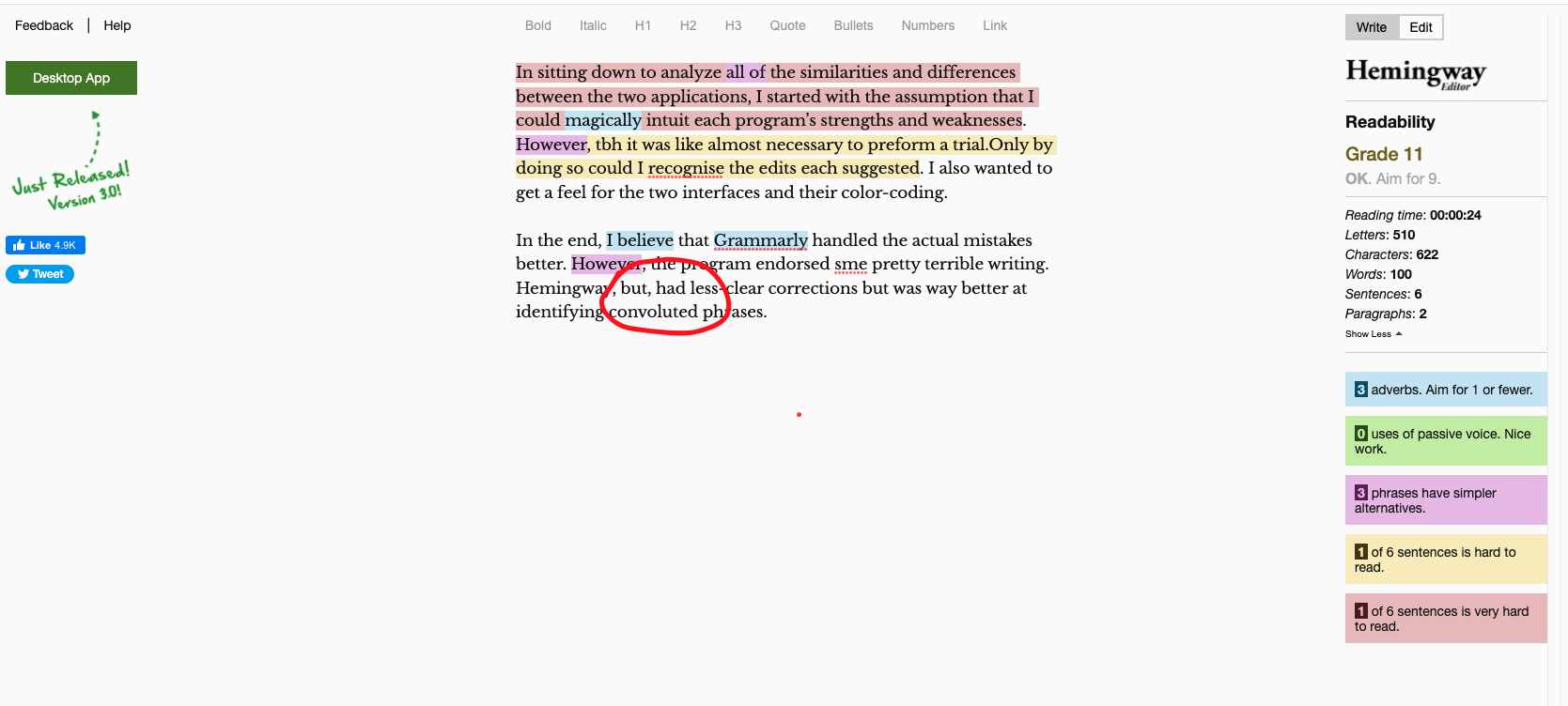
Which Is Best For You?
It depends on what you want. Do you want a tool to help you make your prose more readable and concise? Or do you want an AI proofreader?
There are few reasons against incorporating Grammarly or a similar grammar tool into your writing practice. It’s free, and it will cut down on mistakes. If you want Grammarly’s full-service writing assistant, the question becomes how much it's worth to you.
As for the Hemingway app, give the online version a try. If you find its suggestions valuable, you can either bookmark it or pay to download the app.
Just remember, you’ll still have to edit your work yourself, too. There’s no full substitute for the human touch, and I choose to find that reassuring.

.svg)
.svg)




