In the professional world, many projects are a team effort, and writing assignments are no exception. Writers need to gather information from their sources, get feedback from their editors, and keep stakeholders in the loop.
However, collaborating effectively in this manner can be a real challenge, especially for the ever-growing remote workforce. Fortunately, several excellent online tools are available to make this kind of teamwork a breeze and enhance productivity.
The right app for your writing projects will depend on your team's specific needs and the type of work being done. We've rounded up some of the best online collaborative tools to help team members write, edit, and view documents in real time.
What to Look for in Online Collaborative Writing Tools
Before proceeding with any reviews of online collaborative writing tools, it's important to understand the criteria used to judge them. Here are a few key characteristics shared by the cream of the crop:
- Simple sharing: Does the tool make it easy for each collaborator to dive into the document, see the latest updates, and do their work?
- Simultaneous access: Are multiple people able to work on the document at the same time without confusion? Some tools handle this kind of simultaneous access far better than others.
- Ability to comment: Feedback is a vital component of any writing project, so an effective tool will allow for easy commenting on any part of the document.
- Version control: When multiple people are editing a document, you need to be able to view any changes that have occurred since you last worked on it.
- Markdown capability: The best collaborative writing tools offer Markdown support to allow writers to format their copy without using traditional tags.
- Flexible exporting: Look for writing apps that offer a variety of export formats, including PDF, EPUB, and Microsoft Word.
While there are many tools that contain at least one or two of the essential features described above, the following list of apps stood out from the pack, boasting most or all of these capabilities.
1. Google Docs
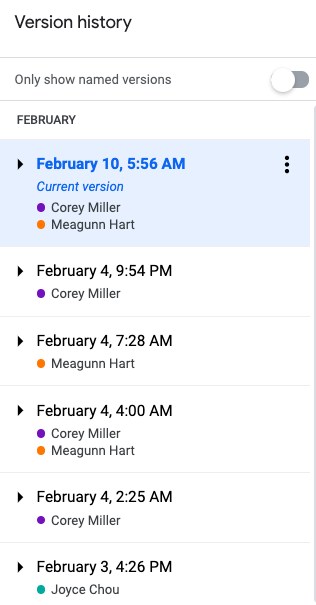
There's a reason Google's G Suite of productivity tools has nearly two billion monthly users: It's a free set of apps, it's automatically connected to each and every Google account, and it's a breeze to use.
Google Docs, the suite's writing tool, is loaded with features that make collaboration a seamless process. The tool excels at simultaneous access, allowing collaborators to work on a document at the same time while being able to see the changes that everyone else is making. Even better, changes you make to a document are saved automatically, so you never need to worry about losing work.
Other laudable features of Google Docs include easy commenting and a handy "suggested edits" mode that can help you spot possible corrections and improvements. Google Docs also provides an item-by-item revision history that lets you know when each change was made and by whom.
2. Draft
Draft is another standout writing tool that allows multiple collaborators to edit a document at the same time. Like Google Docs, the product is free, but the workflow for processing changes is a bit different.

Changes aren't reflected in the text of the document immediately; instead, an updated version of the document is created whenever someone's changes are accepted. While this process makes it easier to track and understand a document's version history, it runs the risk of creating bottlenecks since only the document's original author can accept or reject changes.
Draft makes it easy to import and add images to your documents, and it offers a number of export options beyond the standard text and HTML formats. You can download your document as a Microsoft Word file, you can save it as a Google Doc, or you can even download it in Markdown format for easy styling.
3. Etherpad
If you'd prefer to host a collaborative writing tool yourself instead of relying on servers in the cloud, Etherpad might be the right choice for you.
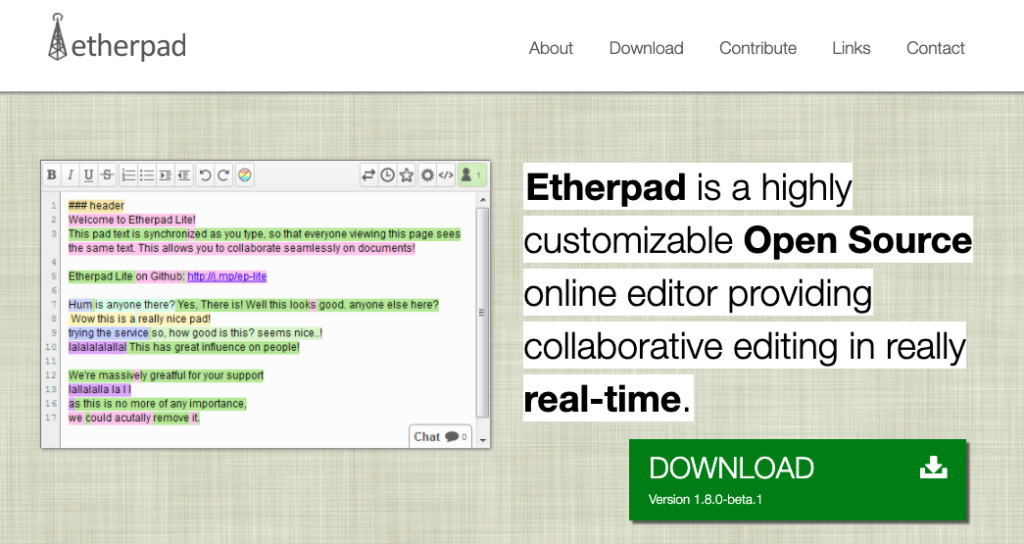
This open-source tool allows writers and editors to collaborate in real time. Each person working on a document is assigned a specific color, and their changes are highlighted in that color. That means when multiple collaborators are working on a document at the same time, it's easy to see who's doing what.
The design of Ethernet's interface is relatively basic compared to other tools, and the app has fewer formatting features and a limited ability to include certain items like footnotes. However, it's a solid choice for collaborators who prefer a streamlined interface free of distractions.
4. Microsoft Word Online
Microsoft Word has been the go-to writing and editing tool for decades, but only in recent years has Microsoft's free suite of web-based apps given Google's G Suite a run for its money.
Microsoft Word Online offers many of the same features and benefits as Google Docs, but there are a few compelling reasons to choose Microsoft's product over Google's:
- Office compatibility: If you use the Office desktop apps regularly, Microsoft Word Online makes it easy to edit documents when you're away from your regular computer.
- "To do" comments: Word Online provides a checkbox with comments that can be checked off when the required action has been taken.
- Group chats: If more than one person is editing a Word Online document, you can click the Skype button to start up a group chat. Even if you're not actively working on the document, you can join the chat using Skype from your browser or phone.
While Microsoft Word Online definitely doesn't contain the full set of features available in the desktop version of the product, its functionality is quite robust for an online writing app. As an added bonus, you can share this tool with others even if they don't currently have a Microsoft account.
5. Quip
Quip is more than just an online word processing app—it's a whole content management platform for teams.
The tool offers some innovative features not found in traditional writing apps. For example, a side panel that's visible while editing a document shows a continuous stream of comments and revisions to the document. This stream makes it easy to stay on top of recent changes and know who made those changes.
The Quip platform also allows users to add GIFs and emojis to comments, and team members have the ability to "like" comments. These features add a bit of fun to the collaboration process and encourage communication. In addition to in-document comments, Quip offers chat-room functionality, so team members can discuss their work within the platform instead of switching to Slack or another messaging tool.
6. Dropbox Paper
Dropbox has long been a terrific platform for sharing documents; now, the cloud-based Dropbox Paper adds new capabilities to simplify collaborative content writing.

The app's sleek, uncluttered interface makes it easy to focus on the task on hand, and the commenting functionality is simple to use and reminiscent of Google Docs. Dropbox Paper also offers Markdown support, and it renders your Markdown code on the spot so you can instantly see what your formatted document will look like.
Dropbox Paper can be a good choice for keeping a project on track since it offers users the ability to make to-do lists and let other team members know when there's a task that needs attention. If you want to call someone's attention to a particular comment, you can just type the "@" sign before that team member's name to give them the heads-up.
7. Penflip
If you have any programmers or other tech-minded team members, they'll immediately spot the similarities between Penflip and GitHub. In fact, some users call the app "the GitHub of writing" because it offers many of the same features, including collaboration, version control, and social-network aspects. The difference is that Penflip is designed for the creation of prose instead of code.
Like DropBox Paper, the minimalist look and feel of Penflip makes it easy to concentrate on writing. Its publishing functionality offers a choice of several export formats, including HTML, EPUB, and PDF. Markdown formatting is available in the Penflip editor, but you can also use the text editor of your choice and then push your work to your Penflip repository.
From a collaboration perspective, the only real downside of Penflip is its commenting functionality. Comments are not stored within the document itself; instead, there's a separate section for comments within each project. This can make back-and-forth communication a bit trickier to manage when you're collaborating with multiple people.
Conclusion
With more and more writing work being done on a remote basis, collaboration is essential for success. Not only can collaborative writing apps save time, but they can also streamline the writing and editing process and help your work go more smoothly.
The writing apps profiled above offer features and functionality to encourage communication and productive collaboration. When you have the right tools for the task, you can triumph over conflicting schedules and team members in far-flung locations to get the job done efficiently.
This article was written by Compose.ly writer Nicole Wiegand.

.svg)
.svg)




